When you register Namesilo and purchase a domain name, the next step is domain name resolution. If you are using a virtual host such as SiteGround or Bluehost, you can modify the NS address for resolution. If you are using a VPS, then use IP resolution. It depends on your choice.
Namesilo Domain Registration Process
There are two methods for domain name resolution: NS record and A record. Choose one or the other, do not use both at the same time.
Resolution method 1: Domain name A record resolution IP
1. Visit www.namesilo.com and log in to Namesilo.
After logging in, you will be redirected to the account management page. Click 1 after Account domains or click domain manager in the side menu to enter domain name management.

2. After entering the domain name management, the domain name we have purchased will be displayed and the resolution will begin.
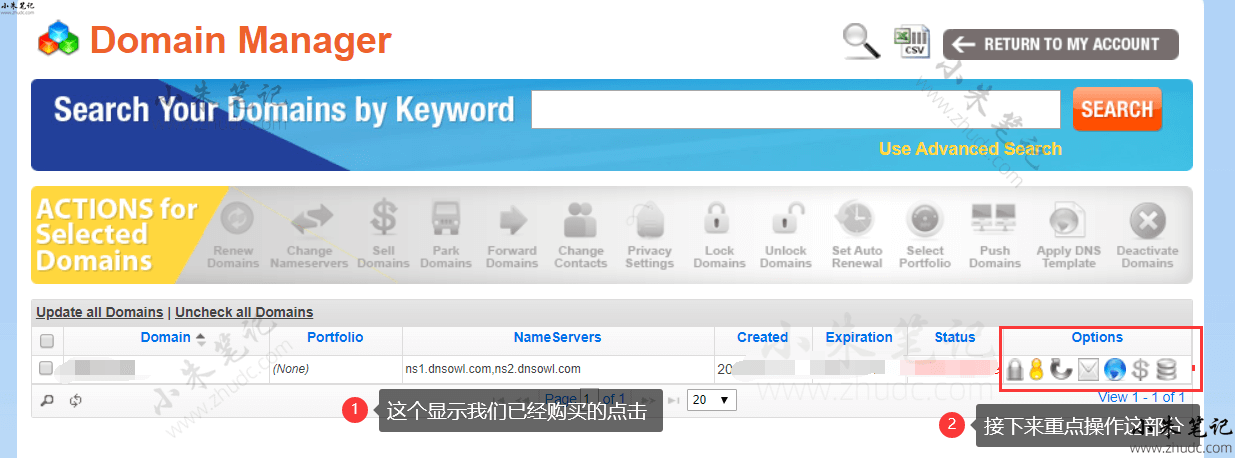
After the modified domain name, click the blue ball to start modifying the A record to resolve the IP .
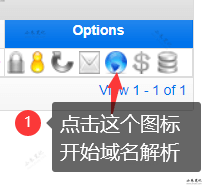
After entering the DNS resolution page, Namesilo has several resolution records by default. First, delete all the existing resolution records and clear them. ( If you can’t delete them, there will be a prompt. It doesn’t matter. Just click a few more times and they will be deleted. )
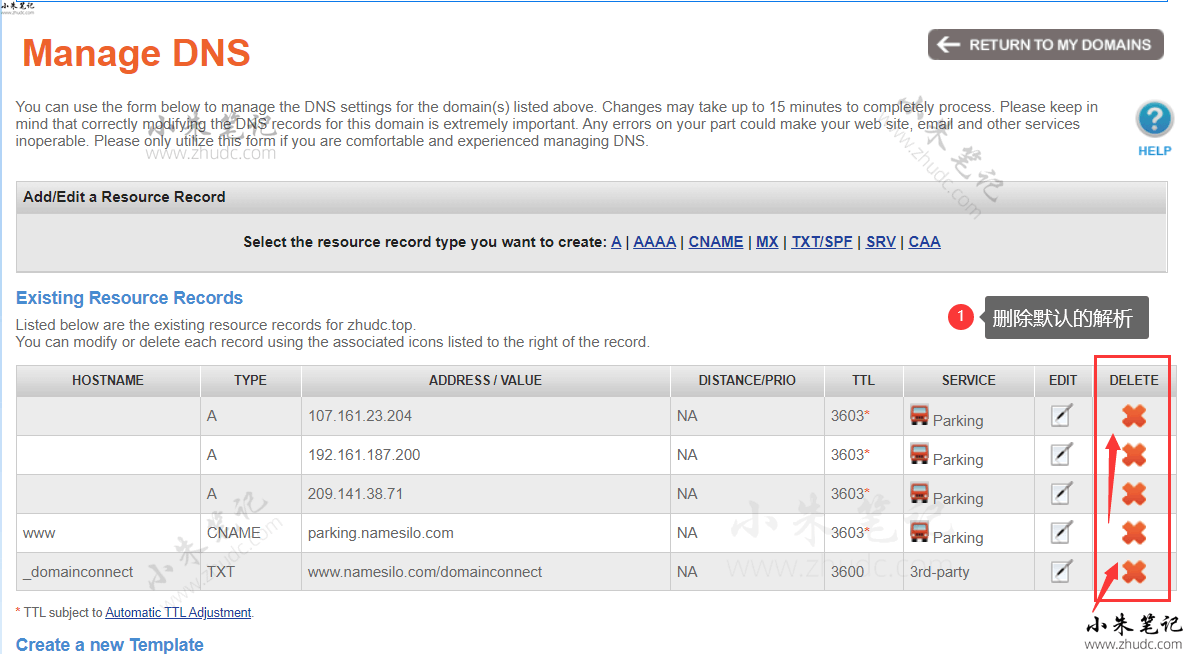
After deleting the default resolution, click A in Add/Edit a Resource Record above to start adding resolution A records . :
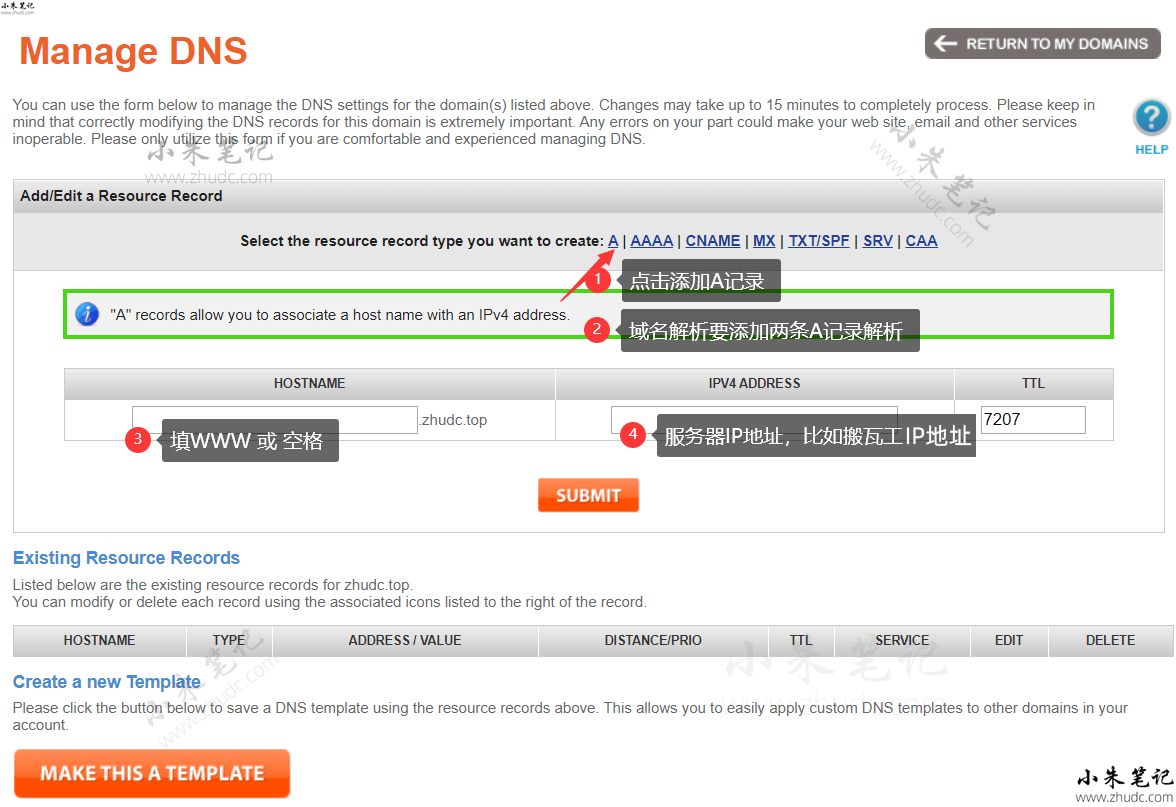
illustrate:
After clicking A, a fill-in box will pop up. As shown above. We need to create two A records. One is for the resolution of the primary domain name, and the other is for the resolution of the www domain name.
Leave the first Hostname blank and enter the server IP address in IPV4 ADDRESS and click SUBMIT.
Second, fill in www in Hostname, enter the server IP address in IPV4 ADDRESS, and click SUBMIT.
The following effect will appear after setting.
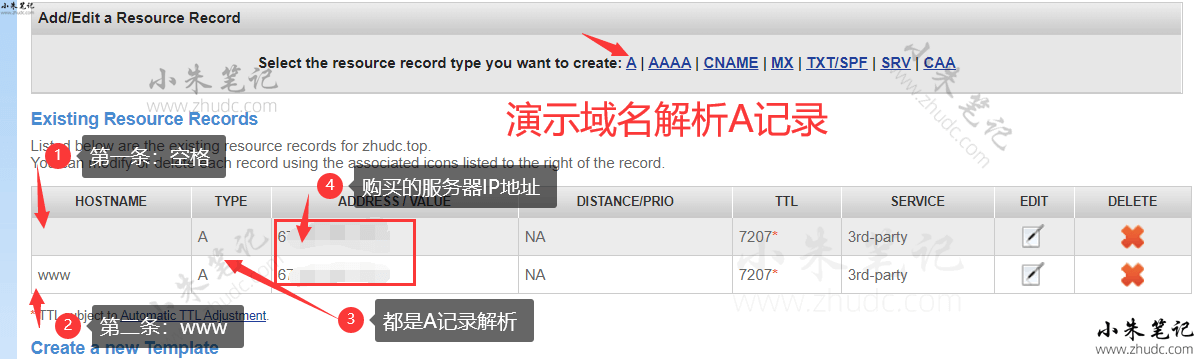
If you want to add other records, you can click the corresponding record option above to set it up, such as corporate email resolution.
After completing the above settings, the domain name resolution is completed.
Note: The resolution takes about half an hour to take effect. We can check whether the domain name resolution is effective by pinging the IP. Or use the DNS URL to query: www.whatsmydns.net . If the domain name A record points to the IP address we set, the resolution is successful.
If the parsing fails for a long time, reconfirm whether the settings are correct.
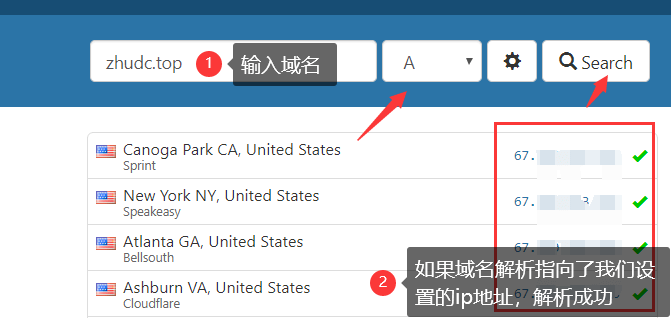
Analysis method 2: Modify NS address
1. After logging in to Namesilo, you will be automatically redirected to the management page. Click 1 behind Account domains or click domain manager in the side menu to enter domain name management.
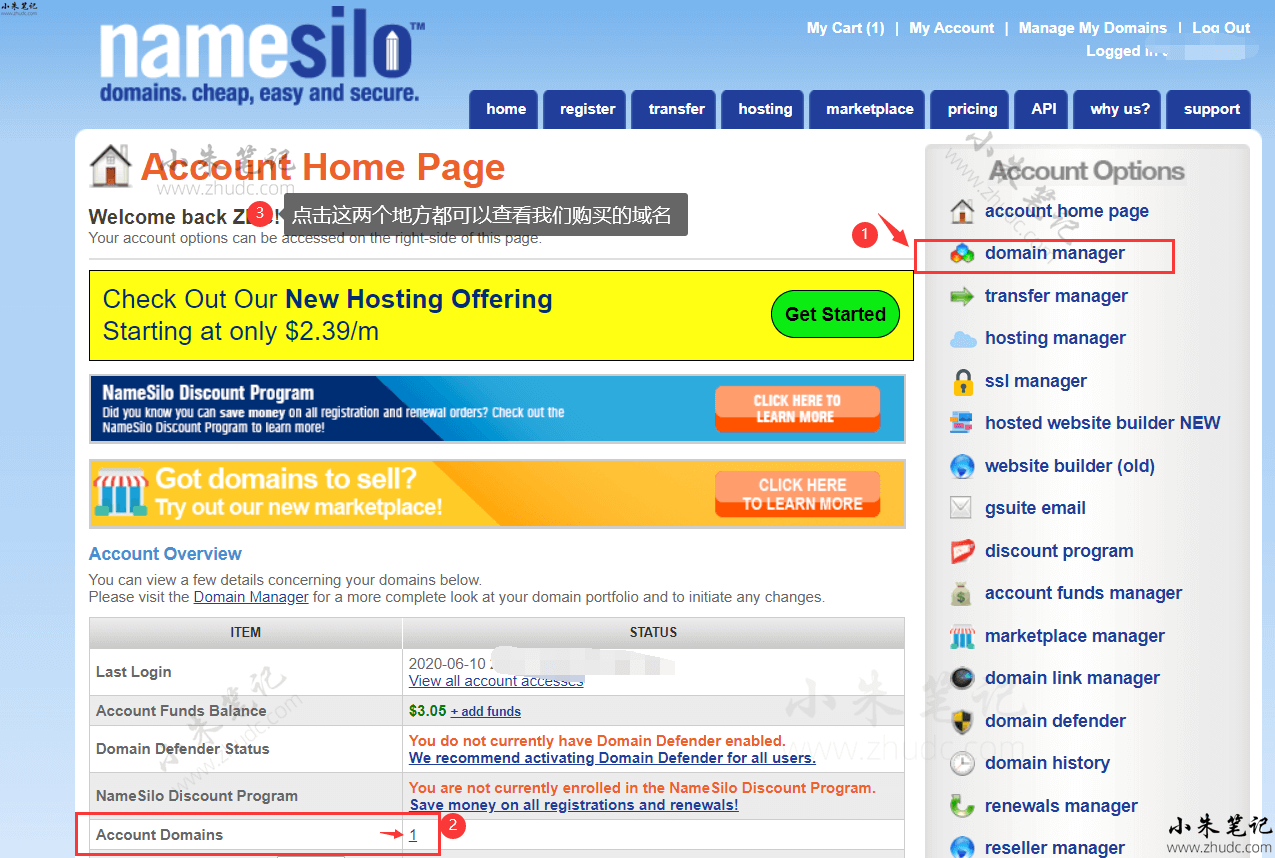
2. After entering the domain name management, the domain name we have purchased will be displayed and the resolution will begin.
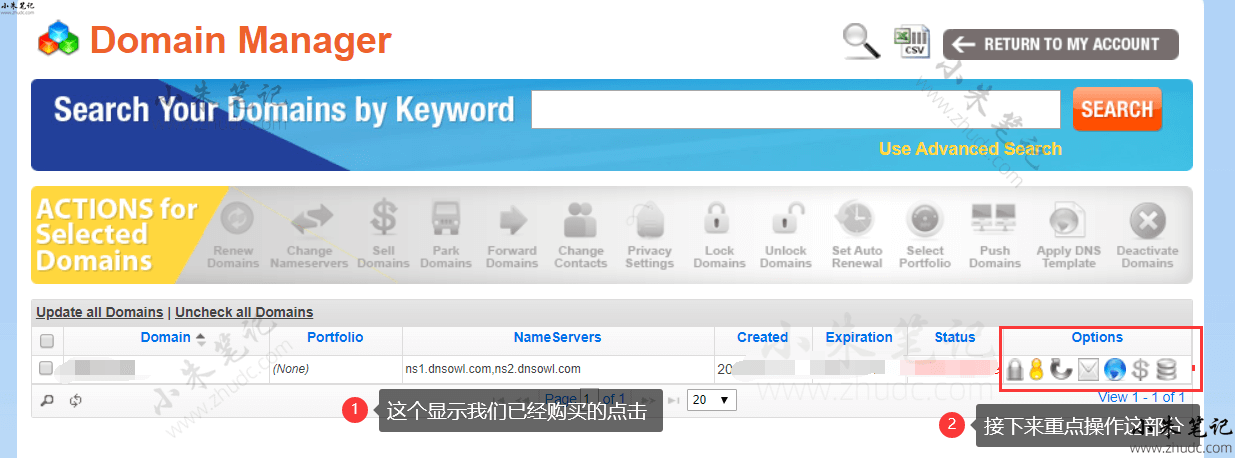
After the modified domain name, click the blue ball to delete the IP resolution record first.
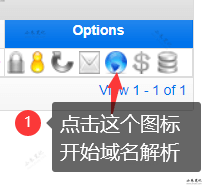
After entering the DNS resolution page, Namesilo has several resolution records by default. First, delete all the existing resolution records and clear them. ( If you can’t delete them, there will be a prompt. It doesn’t matter. Just click a few more times and they will be deleted. )
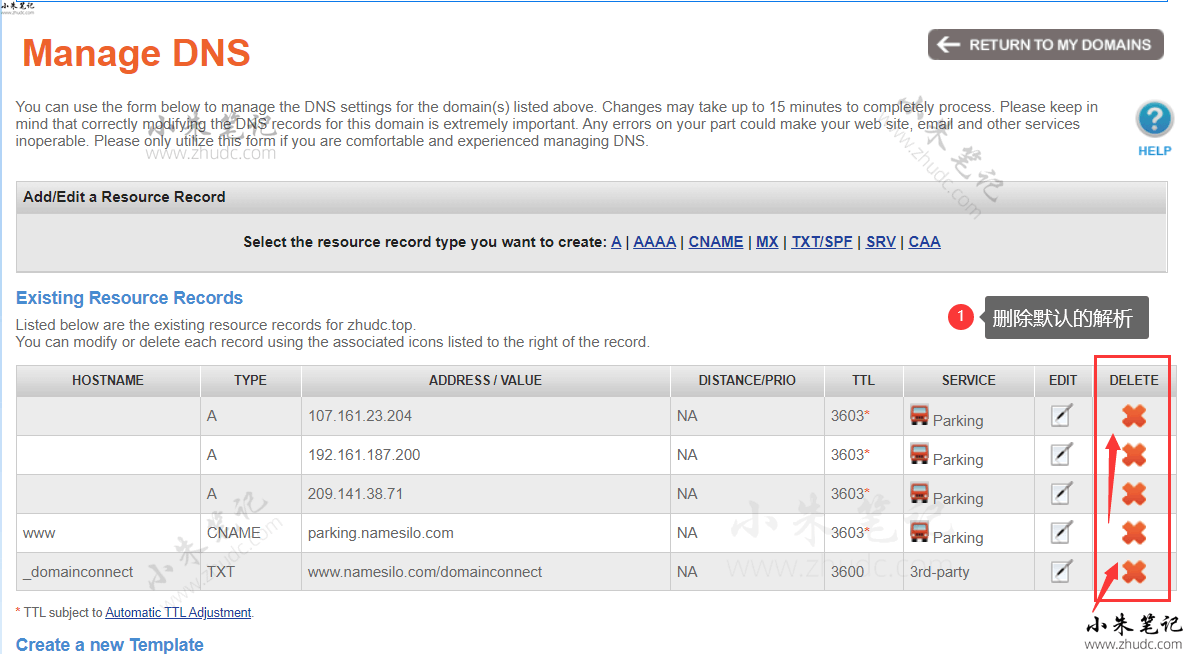
Then return to the domain management list page.
3. After the modified domain name, click the last icon to start modifying the NS record.
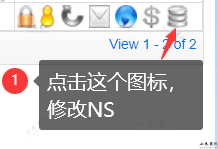
4. Now change the original Namesilo NS1 and NS2 addresses to siteground ‘s NS address, delete the redundant NS records, and remember to click Save. The effect of modifying NS is as shown below:
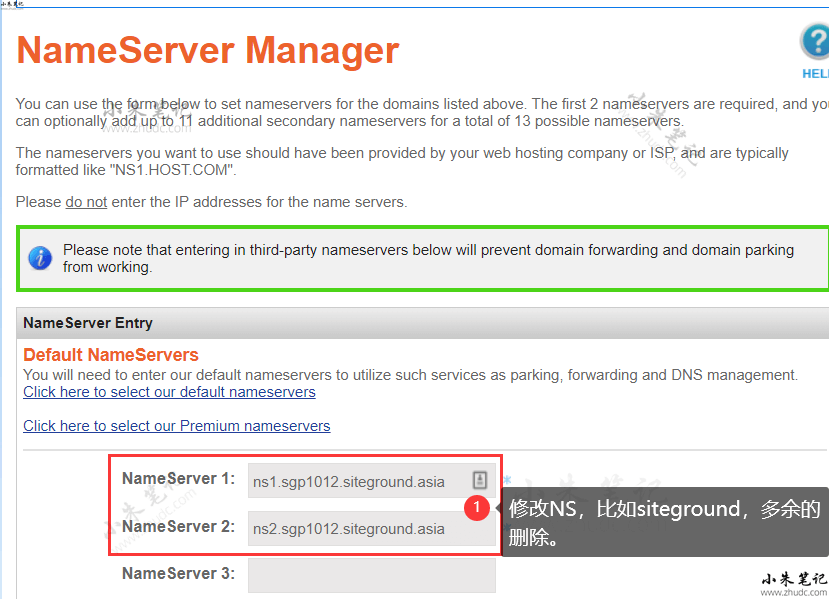
For the specific NS, please check ns1 and ns2 in your siteground background.
How to check the NS of siteground:
Method 1 : Log in to the siteground backend, view the Website interface, and view the server information:
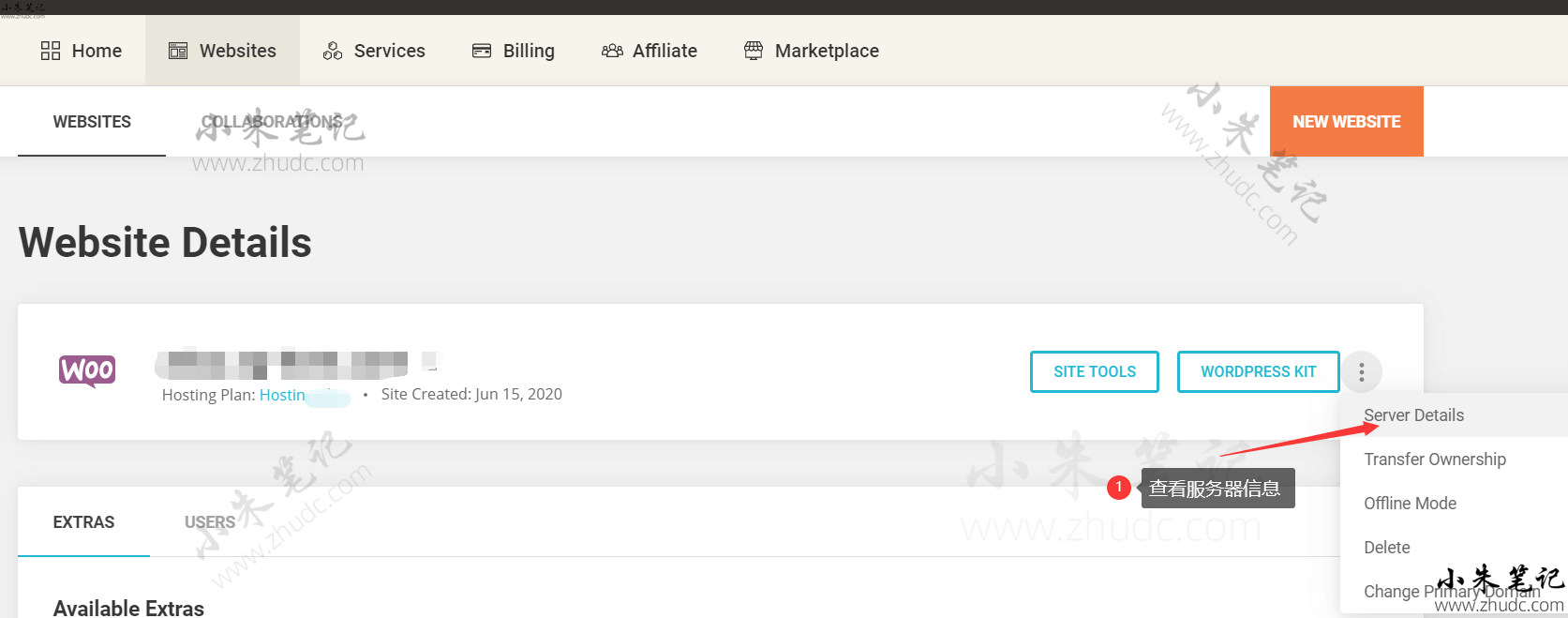
The pop-up window displays the information of IP, NS1 and NS2. Fill in NS1 and NS2 in Namesilo.
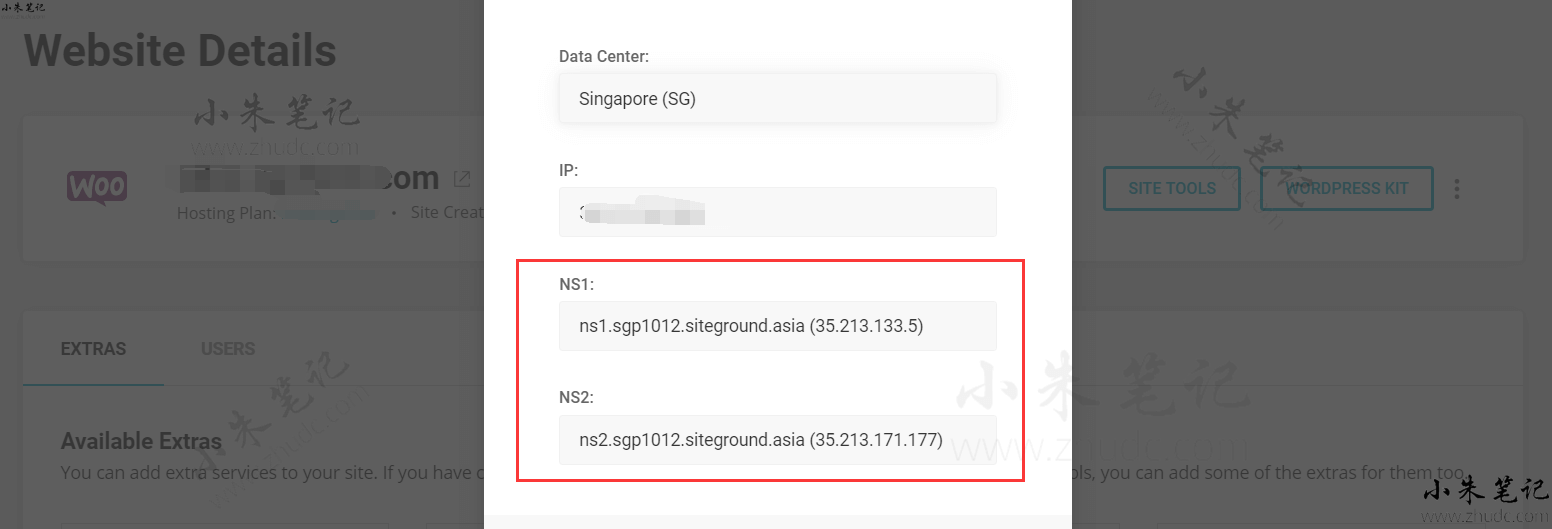
Method 2: Log in to the siteground backend, view the Website interface, and click SITE TOOLS .
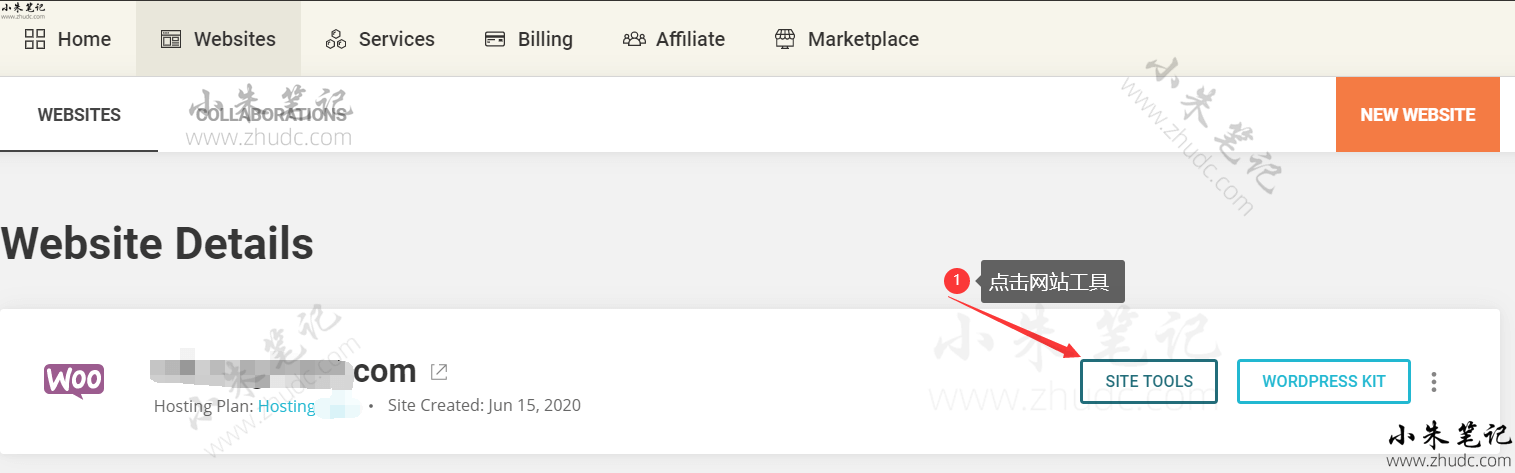
In Site Information under the dashboard, check IP and Name Servers and fill in NS1 and NS2 in Namesilo.
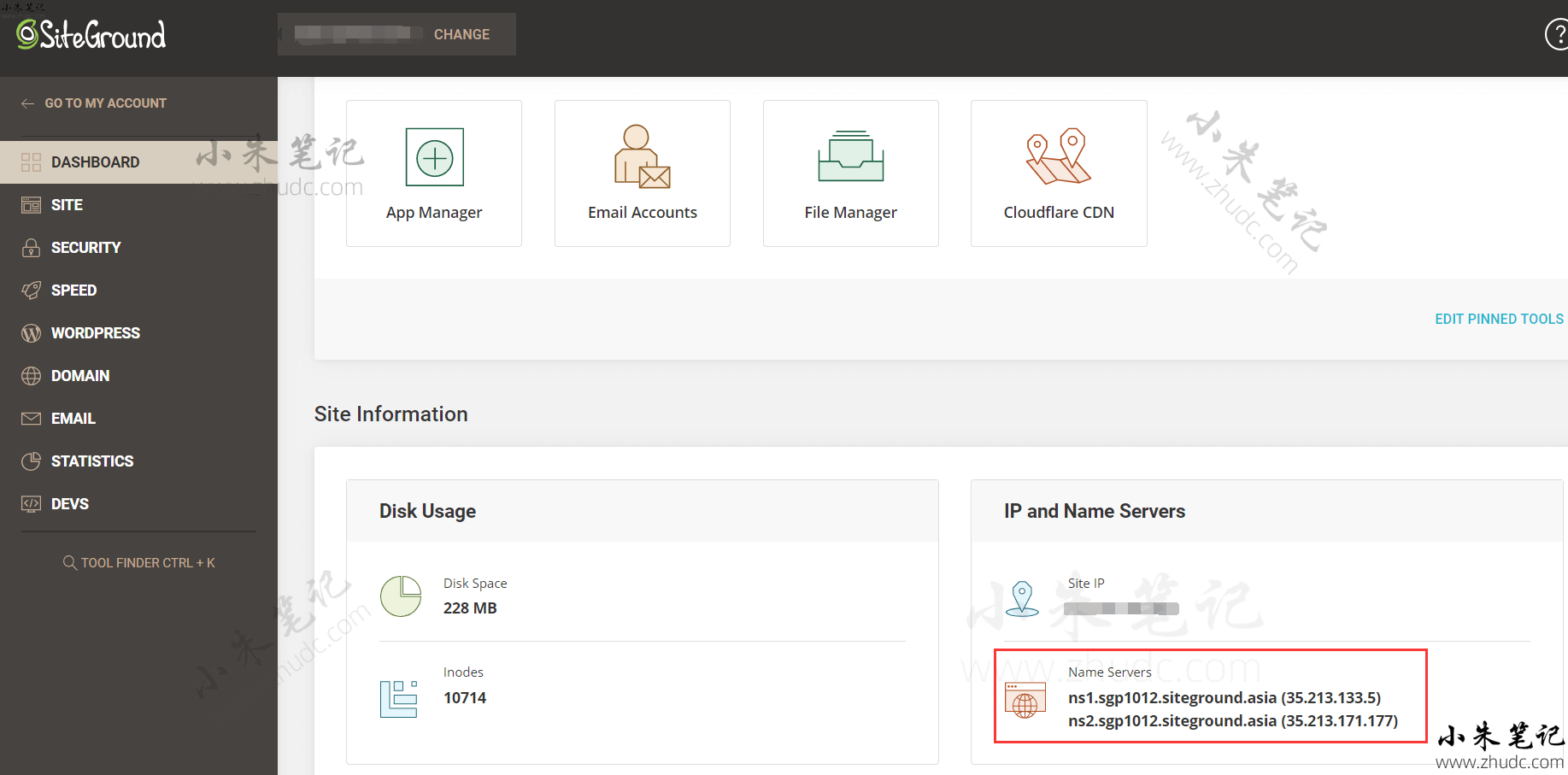
5. Return to the domain name management panel page, and the modified NS is displayed in Name Servers:

Note: It takes a long time to modify the NS, usually it takes 48 hours to take effect. Usually it takes 2-4 hours, and the longest is every other day. Also use the DNS URL query: www.whatsmydns.net , if the domain name NS points to the NS address we set, the resolution is successful.

